There are different commands available to view list of drive on Windows but you need administrator privileges
- wmic
- fsutil
- diskpart
- Using PowerShell
Storage is organised as Disks, Partitions, Volumes and Virtual Disks, Where
- Disk is the physical storage device either HDD or SSD attached to the computer
- Partition is the region or logical section on the secondary storage that is managed separately
- A volume is the storage container on a file system. Comparing volume with partition, volume is single accessible storage area with a single file system while a partition is logical subdivision of a storage (HDD)
- Virtual hard disks (VHDs) are virtual hard disk files that are mounted, and operated much identical to physical hard drives but differences is that they are typically used by Hyper-V virtual machines.
This article provides different set of commands that can be used to list Disks, partitions, and Volumes on Windows
Open the powershell or command prompt with admin privileges
Using Wmic Command
type the following
wmic
diskdrive get List the volume drive letters using wmic
wmic logicaldisk get name get verbose output using wmic command with command line arguments as follows
wmic logicaldisk get deviceid, volumename, descriptionor,
wmic logicaldisk get caption Using FsUtil
List drive information using “fsutil”
fsutil fsinfo drives Using Diskpart Command
Or, we can use the diskpart
Open the command prompt or power shell with admin privileges, then go ahead with following commands
diskpart To list the disks
list disk To list volumes
list volume List the partition, but you need to select the one of the disk using disk number
list disk using command “list disk”
DISKPART> list disk
Disk ### Status Size Free Dyn Gpt
-------- ------------- ------- ------- --- ---
Disk 0 Errors 931 GB 2048 KB * *
Disk 1 Online 476 GB 2048 KB *
For suppose select the disk 0 and list partitions
DISKPART> select disk 0
Disk 0 is now the selected disk.
DISKPART> list partition
Partition ### Type Size Offset
------------- ---------------- ------- -------
Partition 1 Dynamic Reserved 1024 KB 1024 KB
Partition 2 Reserved 127 MB 2048 KB
Partition 3 Dynamic Data 931 GB 129 MBmake sure appropriate disk is selected to check partitions on selected disk using command “list partition” .
List Drives using PowerShell
Use the following command to list drives using Windows PowerShell
List the drives using “PowerShell” using “get-psdrive” command
get-psdrive -psprovider filesystem get-volume command on PowerShell gives the output of volumes on computer
get-volume Command mountvol
Command mountvol can be used to create, delete or list a volume mount points
List drives and mount points using command mountvol
mountvol 
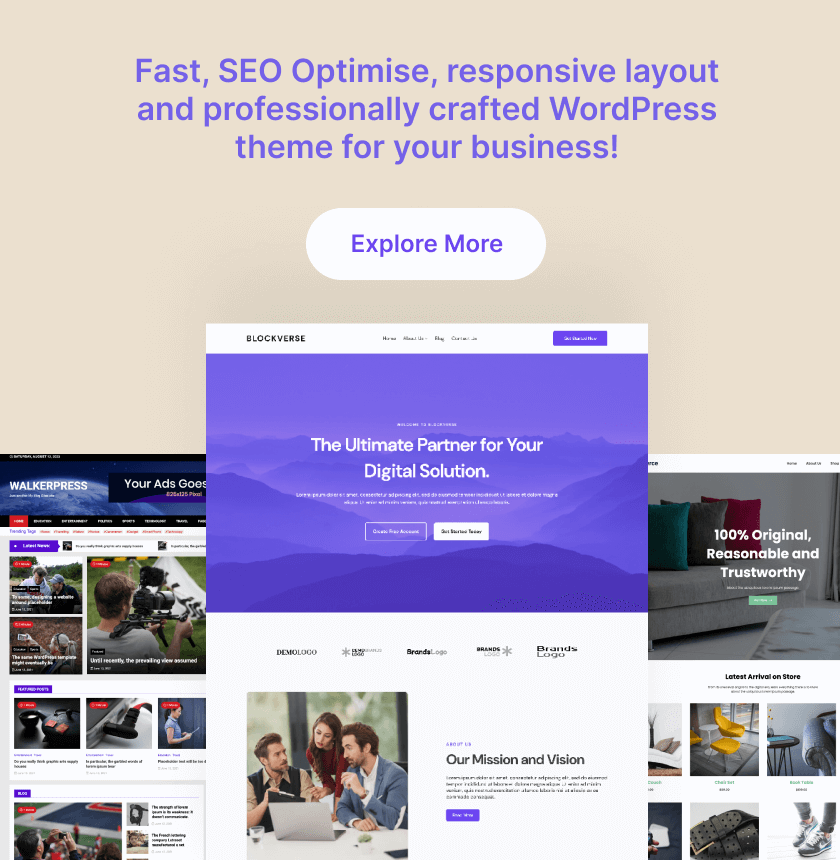
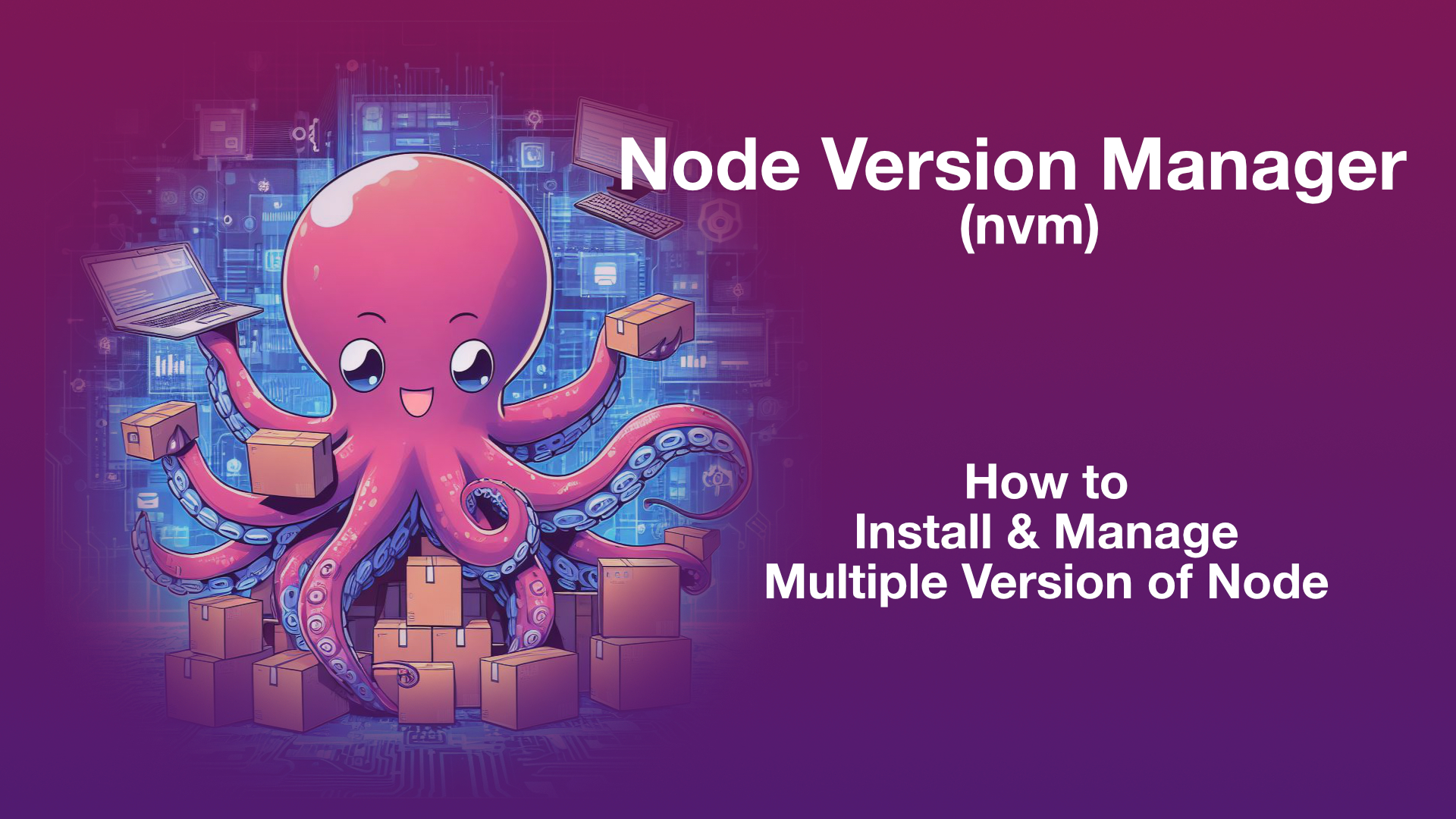
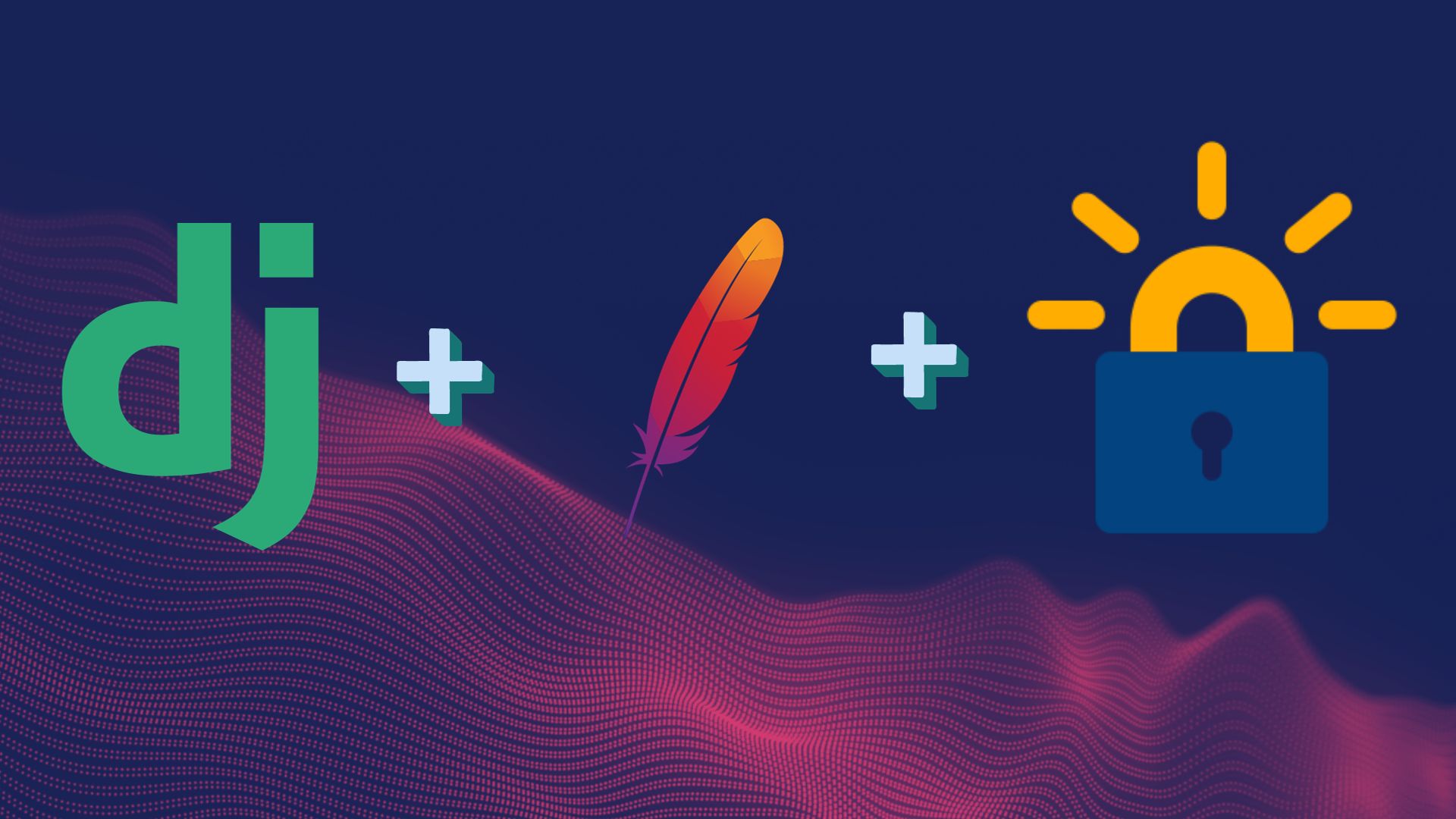
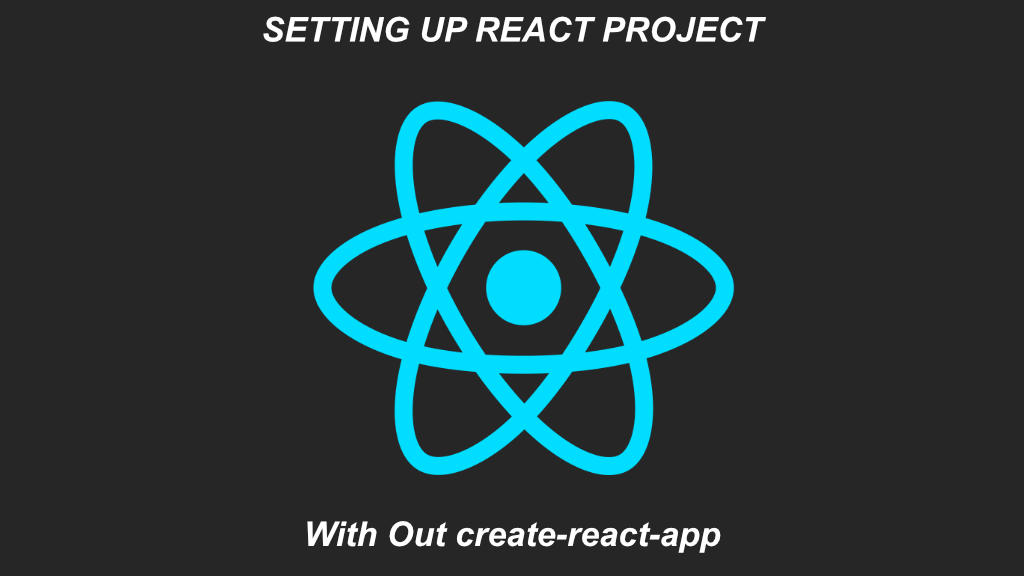
Leave a Reply