The command tree is the helpful one when it comes to directory structure or print directory structure on command line
Syntax of the command tree
usage: tree [-acdfghilnpqrstuvxACDFJQNSUX] [-L level [-R]] [-H baseHREF]
[-T title] [-o filename] [-P pattern] [-I pattern] [--gitignore]
[--matchdirs] [--metafirst] [--ignore-case] [--nolinks] [--inodes]
[--device] [--sort[=]<name>] [--dirsfirst] [--filesfirst]
[--filelimit #] [--si] [--du] [--prune] [--charset X]
[--timefmt[=]format] [--fromfile] [--noreport] [--version] [--help]
[--] [directory ...]
------- Listing options -------
-a All files are listed.
-d List directories only.
-l Follow symbolic links like directories.
-f Print the full path prefix for each file.
-x Stay on current filesystem only.
-L level Descend only level directories deep.
-R Rerun tree when max dir level reached.
-P pattern List only those files that match the pattern given.
-I pattern Do not list files that match the given pattern.
--gitignore Filter by using .gitignore files.
--ignore-case Ignore case when pattern matching.
--matchdirs Include directory names in -P pattern matching.
--metafirst Print meta-data at the beginning of each line.
--info Print information about files found in .info files.
--noreport Turn off file/directory count at end of tree listing.
--charset X Use charset X for terminal/HTML and indentation line output.
--filelimit # Do not descend dirs with more than # files in them.
-o filename Output to file instead of stdout.
------- File options -------
-q Print non-printable characters as '?'.
-N Print non-printable characters as is.
-Q Quote filenames with double quotes.
-p Print the protections for each file.
-u Displays file owner or UID number.
-g Displays file group owner or GID number.
-s Print the size in bytes of each file.
-h Print the size in a more human readable way.
--si Like -h, but use in SI units (powers of 1000).
-D Print the date of last modification or (-c) status change.
--timefmt <f> Print and format time according to the format <f>.
-F Appends '/', '=', '*', '@', '|' or '>' as per ls -F.
--inodes Print inode number of each file.
--device Print device ID number to which each file belongs.
------- Sorting options -------
-v Sort files alphanumerically by version.
-t Sort files by last modification time.
-c Sort files by last status change time.
-U Leave files unsorted.
-r Reverse the order of the sort.
--dirsfirst List directories before files (-U disables).
--filesfirst List files before directories (-U disables).
--sort X Select sort: name,version,size,mtime,ctime.
------- Graphics options -------
-i Don't print indentation lines.
-A Print ANSI lines graphic indentation lines.
-S Print with CP437 (console) graphics indentation lines.
-n Turn colorization off always (-C overrides).
-C Turn colorization on always.
------- XML/HTML/JSON options -------
-X Prints out an XML representation of the tree.
-J Prints out an JSON representation of the tree.
-H baseHREF Prints out HTML format with baseHREF as top directory.
-T string Replace the default HTML title and H1 header with string.
--nolinks Turn off hyperlinks in HTML output.
------- Input options -------
--fromfile Reads paths from files (.=stdin)
------- Miscellaneous options -------
--version Print version and exit.
--help Print usage and this help message and exit.
-- Options processing terminator.
To print the directory, make sure your current working directory is the same as the directory tree you wanted to print then just type command “tree”
treeIf you wanted to print only directory but not the files in the directory tree use option -d
tree -d For suppose print, only directories but till the 1 level depth only. In such a case use options -L for level and -d to print directories only
tree -d contrib -L 1Use option -P to display directory tree according to pattern specified
tree -P "*.py"Use option -L to inverse the pattern match. That is, to not to list fires & directory tree as per given pattern.
tree -I "*locale*" -I "*.html"As it is shown in the above command, you can also combine multiple options of same kind
Generate the HTML output with size of each directory and file with update title
tree -L 2 -C -I "locale" -h -T 'Django Framework Directory Tree' -H . --nolinksPrint directory tree but include only directories
tree -L 2 -I "locale" -T 'Django Framework Directory Tree' -d -C
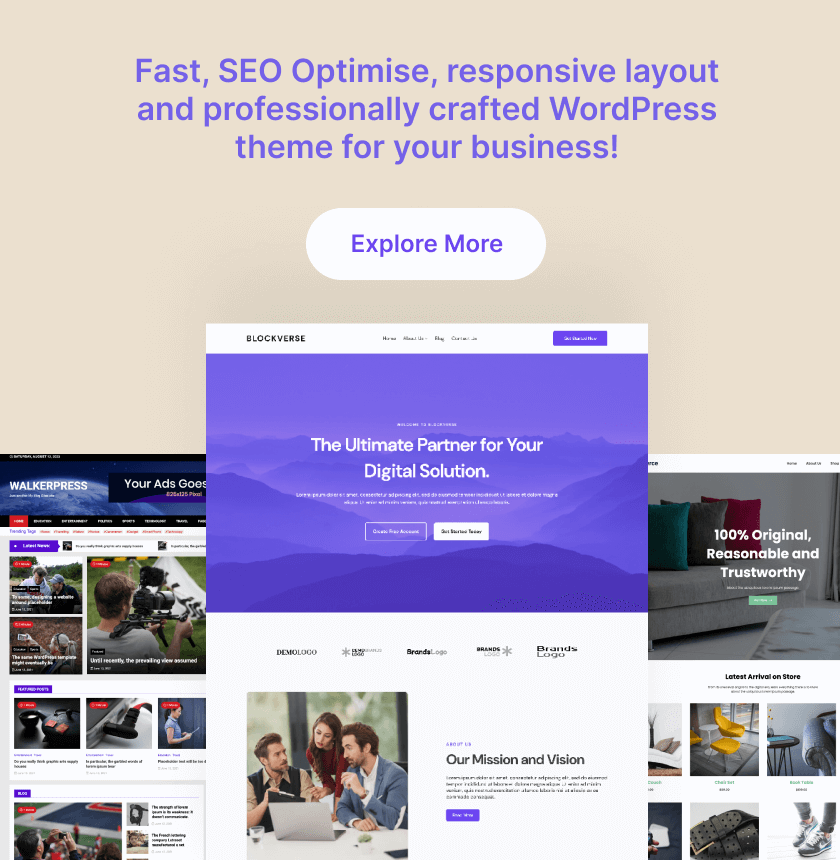
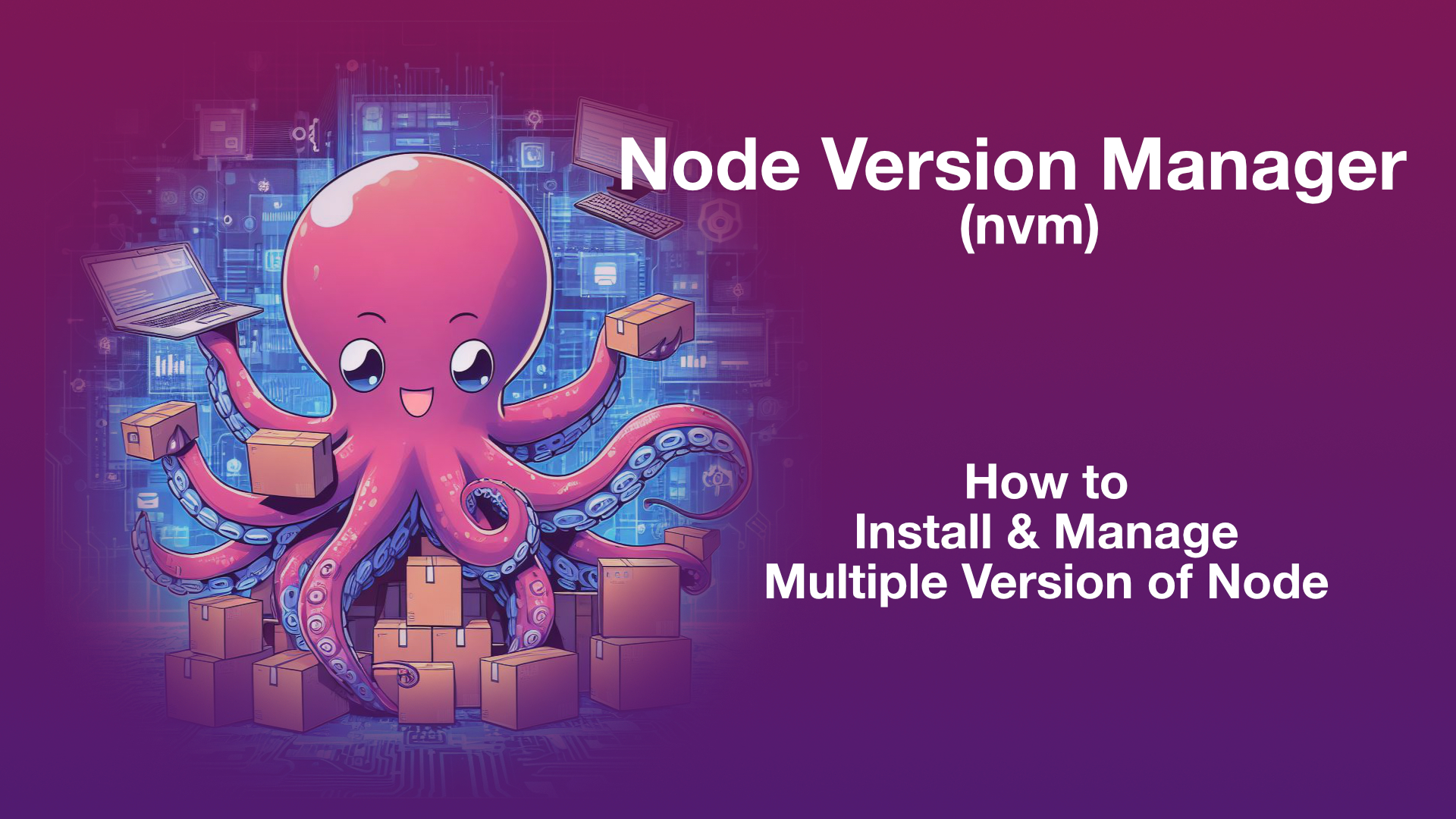
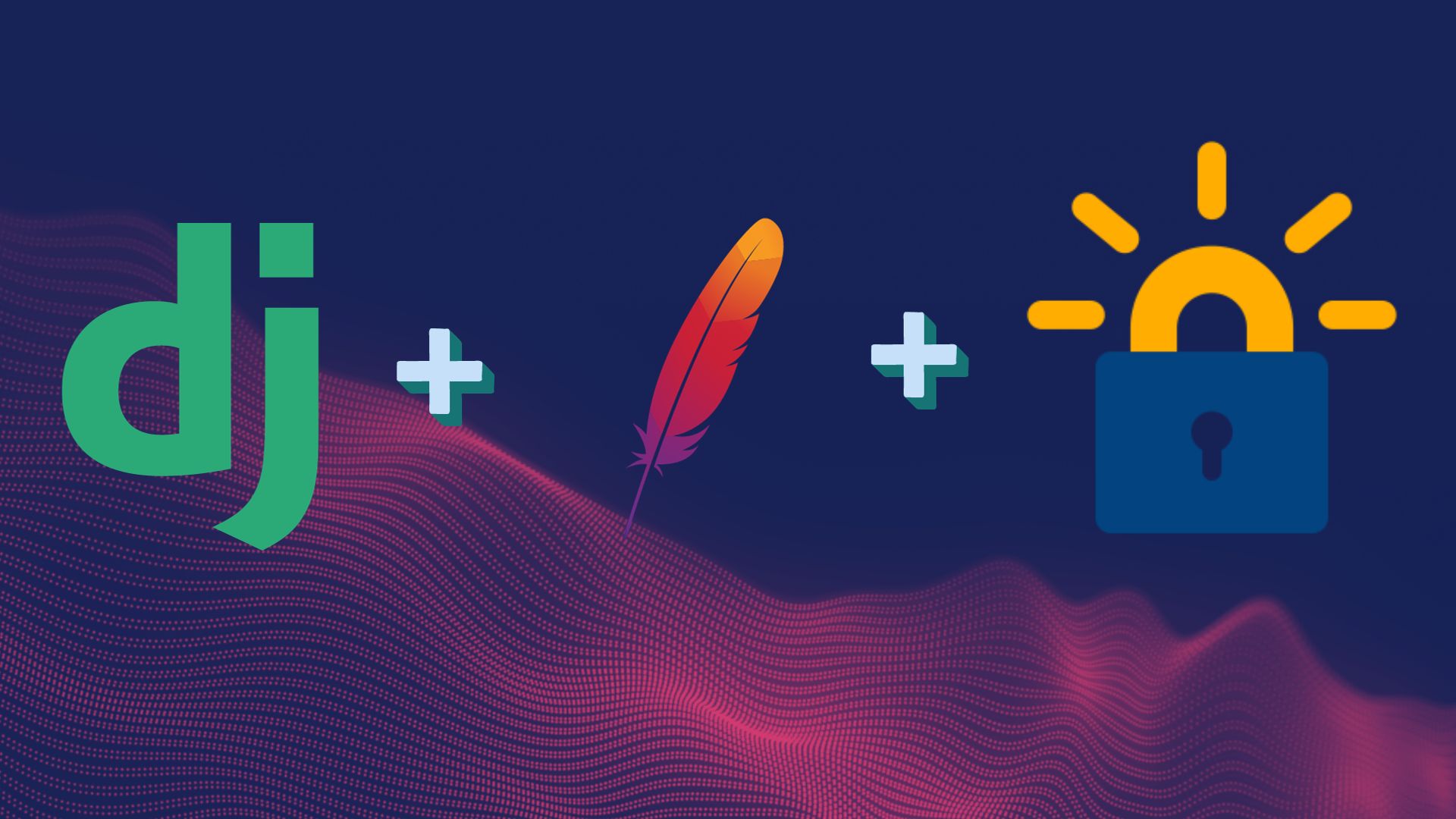
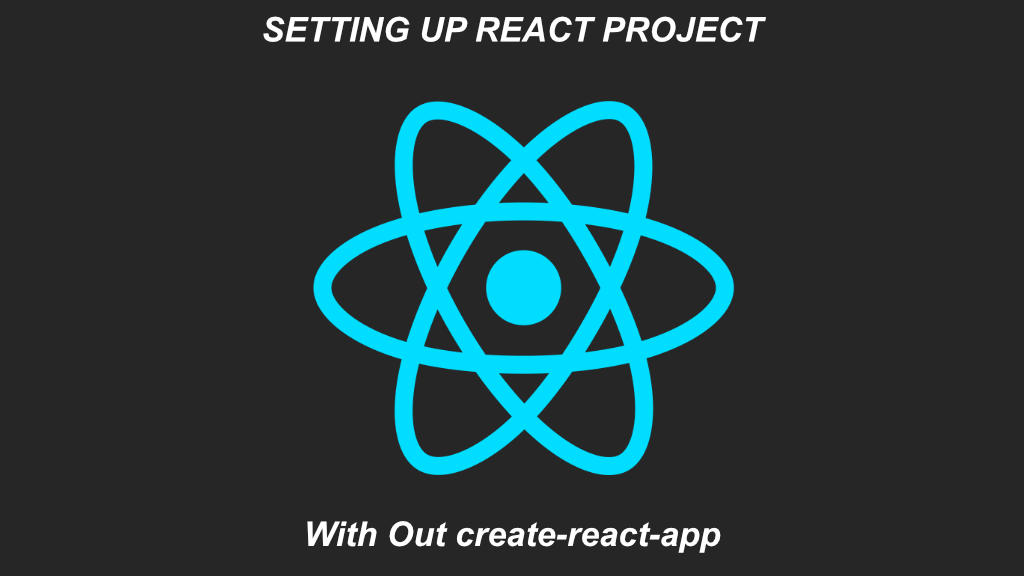
Leave a Reply